There are several ways to import a Lightscape model into Lightwave. Each method can branch of into another on specific key points. The object is to choose the right one for your purpose (and your wallet).
First I will cover shortly how to get your scene into Lightscape in the first place. I will cover this rudimentary for now, and will expand on this section when I have more time.
Lightscape has a Lightwave importer. This importer reads only lightwave 5 scene files and objects. A great shortcoming of it is that most of the time it doesn't import the lights present in the scene. Although they can be added in lightscape itself, it is a tedious and very time consuming task that you want to avoid with complex scenes. However the lightwave importer is usually the way to go for normal scenes.
These are the import paths I have tried:
(reference to Lightwave 5 assumes lightwave v5.6, and when I say 'v6+' this means objects, scenes and versions of lightwave v6 and above, which is a whole different format)
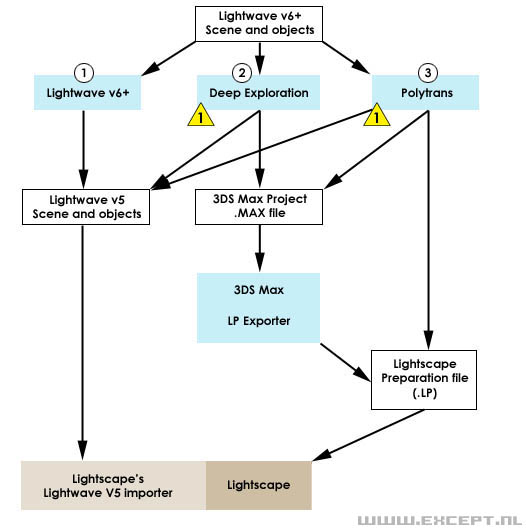
- LW objects -> LW v5 objects using modelers export to V5
- Replace all the objects in your scene with the V5 objects
- save LW scene -> LW V5 scene
- import into Lightscape (never mind the errors it gives you)
| advantages: |
No other programs needed but Lw and LS.
Object data is fully preserved, all materials are ported over correctly.
Most reliable conversion method. |
| disadvantages: |
Object positions are reset to their origin, so placement of objects needs to occur in modeler, not layout),
Lights are more often than not ignored by lightscape. |
- Lw V6+ scene -> Deep exploration -> 3ds Max format
- 3ds max v4 -> Lightscape Preparation format (.lp)
| advantages: |
position of objects placed and cloned in layout will be preserved. Lights will be correctly ported. |
| disadvantages: |
pricey. but if you have these programs you can give it a shot.
(!) Objects can be corrupted, materials do not always survive the port. |
- Lw v6+ scene -> polytrans -> Lightscape preparation format
| advantages: |
position of objects placed and cloned in layout will be preserved. Lights will be correctly ported. |
| disadvantages: |
polytrans is pricey.
(!) Object and material corruption is almost inevitable. |
Please note that there are other paths one can follow in the diagram, and there are many other possible programs out there which can help you convert your scene. I have found just using the Lightwave conversion to V5 way is usually enough. Occasionally I convert the scene with method 2 so that I have the lights in Lightscape, which I save out, and then load in with the scene I made through method 1, to be sure the objects and materials are preserved well.
Now that we have our scene in Lightscape, do your stuff. Or alternatively, follow Part II of the tutorial, how you set up an example scene in Lightscape. For the majority of things which are necessary to adjust while still in lightscape to get the solution into lightwave properly, it is possible to change them after the solution has been calculated.
The main ways of importing your solution into Lightwave are treated in Part III and Part IV of this tutorial.
Go to Except Website
This tutorial is Copyright 2004 Except Design. Nothing from this website can be copied, transferred, published or distributed in any way without written consent from the author.
|